How to Add Color Picker on Store Configuration in Magento 2
Mostly when we're developing a module and you need a way to change UI like change the background color, border color, or font color of your module/page from the admin panel at that time we'll need to add a color picker in the backend configuration.
So, in this article, we're going to guide you on how to add a color picker field in system configuration.
Before we start I assume, you have already a created custom module. If you don't have it or don't know how to create it then check out our other article How To Create a Magento 2 Module.
Let's get started !!
We hope you already have a system.xml file in your module. If you don't have it then check the below steps and create it.
Step 1: Create system.xml at app/code/Vendor/ColorPickerConfig/etc/adminhtml and paste the below code. You need to change code as per your requirement.
saveCopyzoom_out_map<?xml version="1.0"?>
<config xmlns:xsi="http://www.w3.org/2001/XMLSchema-instance" xsi:noNamespaceSchemaLocation="urn:magento:module:Magento_Config:etc/system_file.xsd">
<system>
...
<field id="select_color" translate="label" type="text" sortOrder="10" showInDefault="1" showInWebsite="1" showInStore="1">
<label>Select Color</label>
<frontend_model>Vendor\ColorPickerConfig\Block\Adminhtml\ColorPicker</frontend_model>
</field>
...
</system>
</config>
In the above code, you see we've used Vendor\ColorPickerConfig\Block\Adminhtml\ColorPicker block to manage the color picker in the backend configuration.
Before we create a block file we need to add color picker JS and CSS in adminhtml_system_config_edit.xml file. So, please follow the next steps to add both file links in the admin system config edit the layout file.
Step 2: Create adminhtml_system_config_edit.xml file at app/code/Vendor/ColorPickerConfig/view/adminhtml/layout/ and paste the below code.
saveCopyzoom_out_map<?xml version="1.0" encoding="UTF-8"?>
<page xmlns:xsi="http://www.w3.org/2001/XMLSchema-instance" layout="admin-2columns-left" xsi:noNamespaceSchemaLocation="../../../../../../../lib/internal/Magento/Framework/View/Layout/etc/page_configuration.xsd">
<head>
<css src="jquery/colorpicker/css/colorpicker.css"/>
<link src="jquery/colorpicker/js/colorpicker.js"/>
</head>
</page>
Now, let's create a block file to manage color picker.
Step 3: Create ColorPicker.php file at app/code/Vendor/ColorPickerConfig/Block/Adminhtml/ folder to create block file. And paste the below code.
saveCopyzoom_out_map<?php
namespace Vendor\ColorPickerConfig\Block\Adminhtml;
class ColorPicker extends \Magento\Config\Block\System\Config\Form\Field
{
public function __construct(
\Magento\Backend\Block\Template\Context $context, array $data = []
) {
parent::__construct($context, $data);
}
protected function _getElementHtml(\Magento\Framework\Data\Form\Element\AbstractElement $element) {
$html = $element->getElementHtml();
$value = $element->getData('value');
$html .= '<script type="text/javascript">
require(["jquery","jquery/colorpicker/js/colorpicker"], function ($) {
$(document).ready(function () {
var $el = $("#' . $element->getHtmlId() . '");
$el.css("backgroundColor", "'. $value .'");
// Attach the color picker
$el.ColorPicker({
color: "'. $value .'",
onChange: function (hsb, hex, rgb) {
$el.css("backgroundColor", "#" + hex).val("#" + hex);
}
});
});
});
</script>';
return $html;
}
}
Now, open Command line in folder root of magento and run the below commands.
saveCopyzoom_out_mapphp bin/magento c:c
You will see color picker in a text field like the below screenshot.
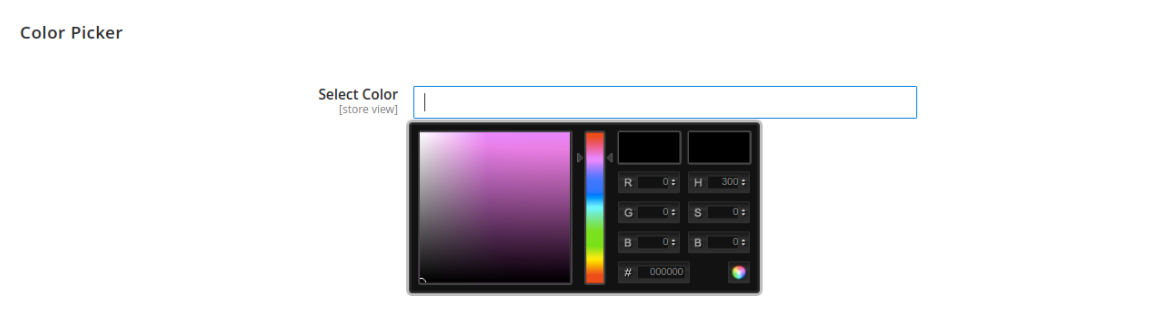
That’s it,
We hope this Magento post helped you to know How to Add Color Picker on Store Configuration in Magento 2. Bookmark it for your future reference. Do comment below if you have any other questions or doubts.
P.S: Do share this post with your team.
Review other articles maybe it'll help you too.
- How to Add Image Uploader on Store Configuration in Magento 2
- How to Add Custom Select/MultiSelect Options on Store Configuration in Magento 2
- How to Add Dynamic Row on Store Configuration in Magento 2
- How to Add Date & time Picker on Store Configuration in Magento 2
- How to Add Link on Store Configuration Fields Comment in Magento 2
- How to Use Javascript Mixins in Magento 2
- How to Add Custom Validation Rule in Magento 2
- How to Get Product Collection
- How to Setup Magento 2 PWA Studio
- How to Get Current Category
- How to Get Current Product
- Get Product Collection with Filters
- How to Create And Use Plugin In Magento 2