How to Add Dynamic Row on Store Configuration in Magento 2
In this article, we’re going to show you how to add a Dynamic Row on backend configuration in Magento 2 with a two text fields.
Before we start I assume, you have already a created custom module. If you don't have it or don't know how to create it then check out our other article How To Create a Magento 2 Module.
Let's get started !!
We hope you already have a system.xml file in your module. If you don't have it then check the below steps and create it.
Step 1: Create system.xml at app/code/Vendor/MultiRowConfig/etc/adminhtml and paste the below code. You need to change code as per your requirement.
saveCopyzoom_out_map<?xml version="1.0"?>
<config xmlns:xsi="http://www.w3.org/2001/XMLSchema-instance" xsi:noNamespaceSchemaLocation="urn:magento:module:Magento_Config:etc/system_file.xsd">
<system>
...
<field id="test_multi_row" translate="label" sortOrder="10" showInDefault="1" showInWebsite="1" showInStore="1">
<label>Multi Row</label>
<frontend_model>Vendor\MultiRowConfig\Block\Adminhtml\MultiRow</frontend_model>
<backend_model>Magento\Config\Model\Config\Backend\Serialized\ArraySerialized</backend_model>
</field>
...
</system>
</config>
In the above code, you see we've used frontend model as a Vendor\MultiRowConfig\Block\Adminhtml\MultiRow block to manage the dynamic row in the store configuration. Also use magento 2 default backend_model for an array serialization.
Now, let's create a block file to add fields in a dynamic row.
Step 2: Create MultiRow.php file at app/code/Vendor/MultiRowConfig/Block/Adminhtml/ folder to create block file. And paste the below code.
saveCopyzoom_out_map<?php
namespace Vendor\MultiRowConfig\Block\Adminhtml;
use Magento\Config\Block\System\Config\Form\Field\FieldArray\AbstractFieldArray;
class MultiRow extends AbstractFieldArray
{
protected function _prepareToRender()
{
$this->addColumn('label', ['label' => __('Label'), 'class' => 'required-entry']);
$this->addColumn('value', ['label' => __('Value'), 'class' => 'required-entry']);
$this->_addAfter = false;
$this->_addButtonLabel = __('Add');
}
}
In above code we've added 2 text fields Label and Value. You can see it on the below screenshot.
Now, open Command line in folder root of magento and run the below commands.
saveCopyzoom_out_mapphp bin/magento c:c
You will see Dynamic Row in a text field like the below screenshot.
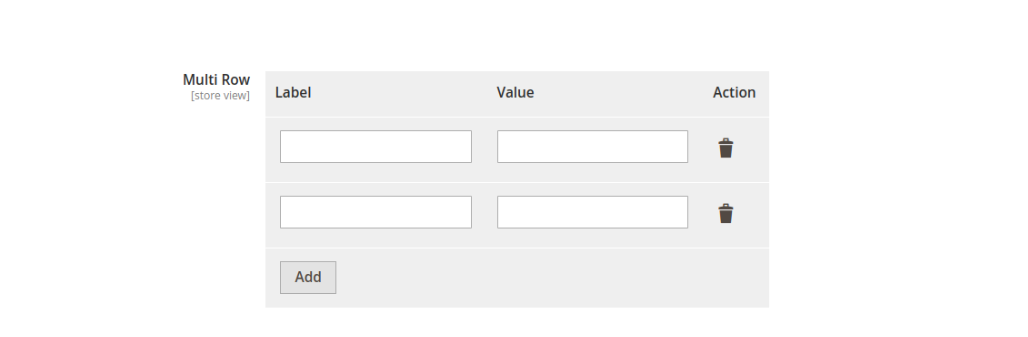
That’s it,
We hope this Magento post helped you to know How to Add Dynamic Row on Store Configuration in Magento 2. Bookmark it for your future reference. Do comment below if you have any other questions or doubts.
P.S. Do share this post with your team.
Review other articles maybe it'll help you too.
- How to Add Image Uploader on Store Configuration in Magento 2
- How to Add Custom Select/MultiSelect Options on Store Configuration in Magento 2
- How to Add Date & time Picker on Store Configuration in Magento 2
- How to Add Color Picker on Store Configuration in Magento 2
- How to Add Link on Store Configuration Fields Comment in Magento 2
- How to Use Javascript Mixins in Magento 2
- How to Add Custom Validation Rule in Magento 2
- How to Get Product Collection
- How to Setup Magento 2 PWA Studio
- How to Get Current Category
- How to Get Current Product
- Get Product Collection with Filters
- How to Create And Use Plugin In Magento 2