Magento 2 Add Customer Attribute Programmatically
As we all know Magento uses the EAV model structure for the customer attributes. So, in this article, I am going to explain to you how to create customer attributes programmatically in Magento 2.
First of all, you need to create one module. If you already have a module then go with that. If you are new to Magento then check our another article How To Create a Magento 2 Module.
Let's get started!!
Now I assume you already have a Magento 2 Module.
As we all know, now Magento 2 introduce a new way to modify data using Data Patches in Magento2. So, in this article, we'll create customer attributes using Data Patch in our Magento 2 Extension
Step 1: Create AddCustomerCustomAttribute.php file at app/code/Vendor/CustomerAttribute/Setup/Patch/Data and paste the below code.
saveCopyzoom_out_map<?php
namespace Vendor\CustomerAttribute\Setup\Patch\Data;
use Magento\Customer\Model\Customer;
use Magento\Customer\Setup\CustomerSetup;
use Magento\Customer\Setup\CustomerSetupFactory;
use Magento\Eav\Model\Entity\Attribute\Set;
use Magento\Eav\Model\Entity\Attribute\SetFactory;
use Magento\Framework\Setup\ModuleDataSetupInterface;
use Magento\Framework\Setup\Patch\DataPatchInterface;
use Magento\Framework\Setup\Patch\PatchRevertableInterface;
class AddCustomerCustomAttribute implements DataPatchInterface, PatchRevertableInterface
{
/**
* @var ModuleDataSetupInterface
*/
private $moduleDataSetup;
/**
* @var CustomerSetup
*/
private $customerSetupFactory;
/**
* @var SetFactory
*/
private $attributeSetFactory;
/**
* Constructor
*
* @param ModuleDataSetupInterface $moduleDataSetup
* @param CustomerSetupFactory $customerSetupFactory
* @param SetFactory $attributeSetFactory
*/
public function __construct(
ModuleDataSetupInterface $moduleDataSetup,
CustomerSetupFactory $customerSetupFactory,
SetFactory $attributeSetFactory
)
{
$this->moduleDataSetup = $moduleDataSetup;
$this->customerSetupFactory = $customerSetupFactory;
$this->attributeSetFactory = $attributeSetFactory;
}
/**
* {@inheritdoc}
*/
public function apply()
{
$this->moduleDataSetup->getConnection()->startSetup();
/** @var CustomerSetup $customerSetup */
$customerSetup = $this->customerSetupFactory->create(['setup' => $this->moduleDataSetup]);
$customerEntity = $customerSetup->getEavConfig()->getEntityType(Customer::ENTITY);
$attributeSetId = $customerEntity->getDefaultAttributeSetId();
/** @var $attributeSet Set */
$attributeSet = $this->attributeSetFactory->create();
$attributeGroupId = $attributeSet->getDefaultGroupId($attributeSetId);
$customerSetup->addAttribute(
Customer::ENTITY,
'custom_new_attribute',
[
'label' => 'Custom New Attribute',
'input' => 'text',
'type' => 'varchar',
'source' => '',
'required' => false,
'position' => 40,
'visible' => true,
'system' => false,
'is_used_in_grid' => true,
'is_visible_in_grid' => true,
'is_filterable_in_grid' => true,
'is_searchable_in_grid' => false,
'backend' => ''
]
);
$attribute = $customerSetup->getEavConfig()->getAttribute(Customer::ENTITY, 'custom_new_attribute');
$attribute->addData([
'used_in_forms' => [
'adminhtml_customer',
'customer_account_create',
'customer_account_edit'
]
]);
$attribute->addData([
'attribute_set_id' => $attributeSetId,
'attribute_group_id' => $attributeGroupId
]);
$attribute->save();
$this->moduleDataSetup->getConnection()->endSetup();
}
public function revert()
{
$this->moduleDataSetup->getConnection()->startSetup();
/** @var CustomerSetup $customerSetup */
$customerSetup = $this->customerSetupFactory->create(['setup' => $this->moduleDataSetup]);
$customerSetup->removeAttribute(\Magento\Customer\Model\Customer::ENTITY, 'custom_new_attribute');
$this->moduleDataSetup->getConnection()->endSetup();
}
/**
* {@inheritdoc}
*/
public function getAliases()
{
return [];
}
/**
* {@inheritdoc}
*/
public static function getDependencies()
{
return [];
}
}
In the above code, we have created a text type attribute. Replace, custom_new_attribute with your attribute code and change the label and another attribute settings as per your need.
Step 2: Open Command line in folder root of magento and run commands for create new customer attribute programmatically.
saveCopyzoom_out_mapphp bin/magento setup:upgrade php bin/magento cache:flush php bin/magento indexer:reindex
Bingo!! we are done, now go to the Admin > Customer > Edit Customer > Account Information > And find your attribute in our case it's Custom New Attribute. Newly created attribute will display like the below screenshot.
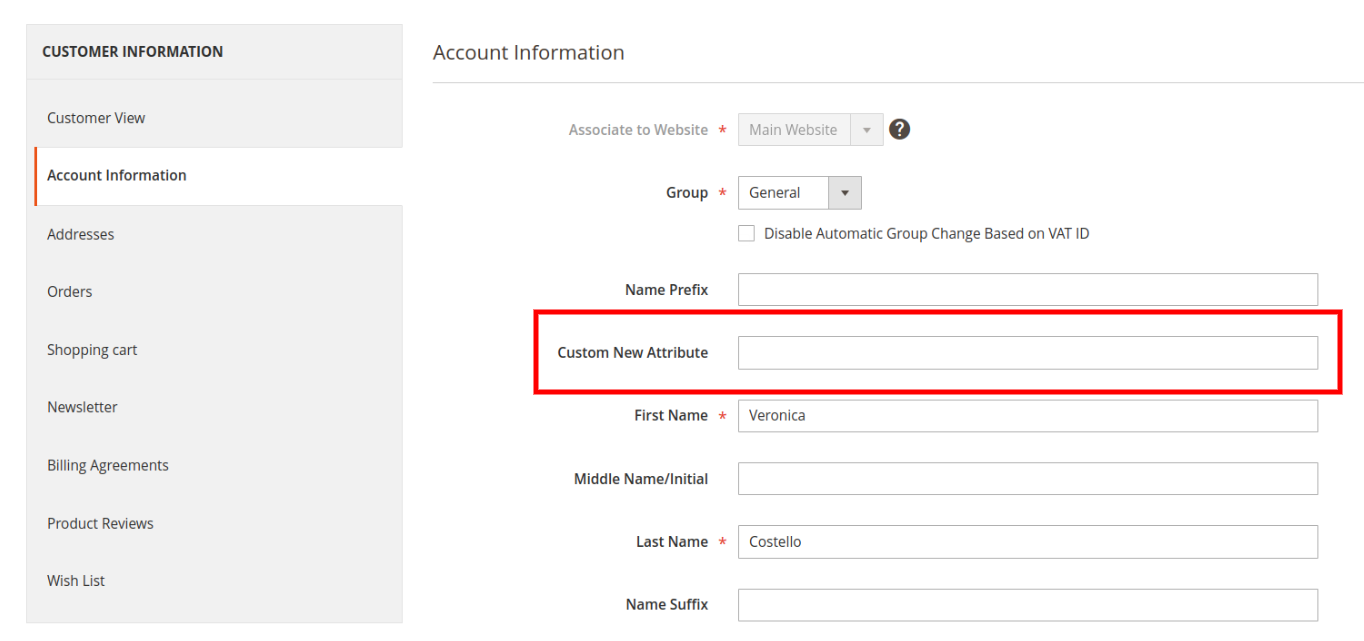
That's it!!
If you want to Create or Remove any Product attribute programmatically in Magento then check our another article.
- Magento 2 Add Product Attribute Programmatically
- Magento 2 Remove Product Attribute Programmatically
Also, refer Magento 2 Add Product Attribute with Options Programmatically article, if you want to add select type product attribute programmatically.
I hope this article helped you to find what you were looking for.
Bookmark it for your future reference. Do comment below if you have any other questions on that.
P.S. Do share this article with your team.
Review other articles maybe it'll help you too.
- Magento 2 Create Category Attribute Programmatically
- How to Add Image Uploader on Store Configuration in Magento 2
- How to Add Custom Select/MultiSelect Options on Store Configuration in Magento 2
- How to Add Dynamic Row on Store Configuration in Magento 2
- How to Add Date & time Picker on Store Configuration in Magento 2
- How to Add Link on Store Configuration Fields Comment in Magento 2
- How to Use Javascript Mixins in Magento 2
- How to Add Custom Validation Rule in Magento 2
- How to Get Product Collection
- How to Setup Magento 2 PWA Studio
- How to Get Current Category
- How to Get Current Product
- Get Product Collection with Filters
- How to Create And Use Plugin In Magento 2