How to Add Mass Action in UI Component Grid in Magento 2
If you are looking for a simple way to add mass action in the admin grid in Magento 2, then you are in a right place. In this article, We're going to explain you How to Add Mass Action in UI Component Grid in Magento 2. After following few simple steps of this article you are able to easily add mass action in UI Component Grid.
Other articles you my like
- How To Create Magento 2 Module
- How to Create Custom Database in Magento 2
- How to Insert Sample Data in Magento 2
- How to Create Model, Resource Model, and Collection in Magento 2
- How to Add Custom Admin Menu In Magento 2
- How to Create UI Component Grid In Magento 2
- How to Create UI Component Form and CRUD Operation In Magento 2
Let's get started!!
Insert a MassAction tag in your UI Component XML file. For example your file name is ui_listing.xml at app/code/Devhooks/HelloWorld/view/adminhtml/ui_component/ location.
Step 1: Open ui_listing.xml file at app/code/Devhooks/HelloWorld/view/adminhtml/ui_component/ and add the below code under listingToolbar.
saveCopyzoom_out_map<listing>
<listingToolbar>
....
<massaction name="listing_massaction" component="Magento_Ui/js/grid/tree-massactions" class="\Magento\Catalog\Ui\Component\Product\MassAction">
<action name="delete">
<settings>
<confirm>
<message translate="true">Delete selected items?</message>
<title translate="true">Delete items</title>
</confirm>
<url path="*/*/massDelete" />
<type>delete</type>
<label translate="true">Delete</label>
</settings>
</action>
</massaction>
...
</listingToolbar>
</listing>
As you see, we've added massDelete action in url path. So, now we need to create MassDelete.php controller file to delete all selected records.
Step 2: Create MassDelete.php file at app/code/Devhooks/HelloWorld/Controller/Adminhtml/Index/ and paste the below code.
saveCopyzoom_out_map<?php
namespace Devhooks\HelloWorld\Controller\Adminhtml\Index;
use Devhooks\HelloWorld\Model\ResourceModel\HelloWorld\CollectionFactory;
use Magento\Backend\App\Action;
use Magento\Backend\App\Action\Context;
use Magento\Framework\Registry;
use Magento\Framework\View\Result\PageFactory;
use Magento\Ui\Component\MassAction\Filter;
class MassDelete extends Action
{
protected $_coreRegistry = null;
protected $resultPageFactory;
protected $HelloWorldFactory;
public function __construct(
Context $context,
PageFactory $resultPageFactory,
Registry $registry,
Filter $filter,
CollectionFactory $HelloWorld
) {
$this->resultPageFactory = $resultPageFactory;
$this->_coreRegistry = $registry;
$this->HelloWorldFactory = $HelloWorld;
$this->filter = $filter;
parent::__construct($context);
}
public function execute()
{
$collection = $this->filter->getCollection($this->HelloWorldFactory->create());
$count = 0;
foreach ($collection as $child) {
$child->delete();
$count++;
}
$this->messageManager->addSuccess(__('A total of %1 record(s) have been deleted.', $count));
$resultRedirect = $this->resultRedirectFactory->create();
return $resultRedirect->setPath('*/*/index');
}
}
Step 3: Now, open Command line in folder root of magento and run both commands
saveCopyzoom_out_mapphp bin/magento cache:clean
Log in to the admin of your Magento 2 and navigate to the grid you'll see grid with massaction like the below screenshot.
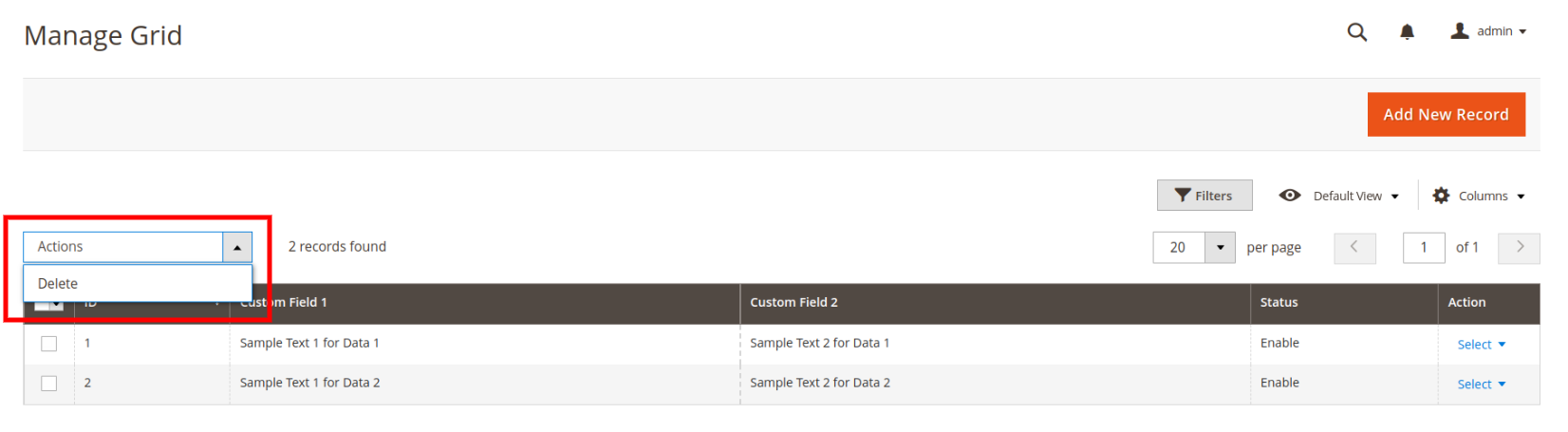
That's it.
We have successfully add mass action in UI Component Grid, we hope this article helped you to know How to Add Mass Action in UI Component Grid in Magento 2.
If you want to create UI Component Form then check our another article which is How to Create UI Component Form and Perform CRUD Operation In Magento 2.
Stay Tuned...
Bookmark it for your future reference. Do comment below if you have any other questions or doubts.
P.S. Do share this post with your team.
Special thanks to Rutvik Monpara, He helped me a lot to write a series of How to Create UI Component Grid and Form in Magento 2
Review other articles maybe it'll help you too.
- How to Add Image Uploader on Store Configuration in Magento 2
- How to Add Custom Select/MultiSelect Options on Store Configuration in Magento 2
- How to Add Dynamic Row on Store Configuration in Magento 2
- How to Add Date & time Picker on Store Configuration in Magento 2
- How to Add Link on Store Configuration Fields Comment in Magento 2
- How to Use Javascript Mixins in Magento 2
- How to Add Custom Validation Rule in Magento 2
- How to Get Product Collection
- How to Setup Magento 2 PWA Studio
- How to Get Current Category
- How to Get Current Product
- Get Product Collection with Filters
- How to Create And Use Plugin In Magento 2